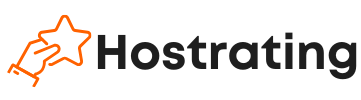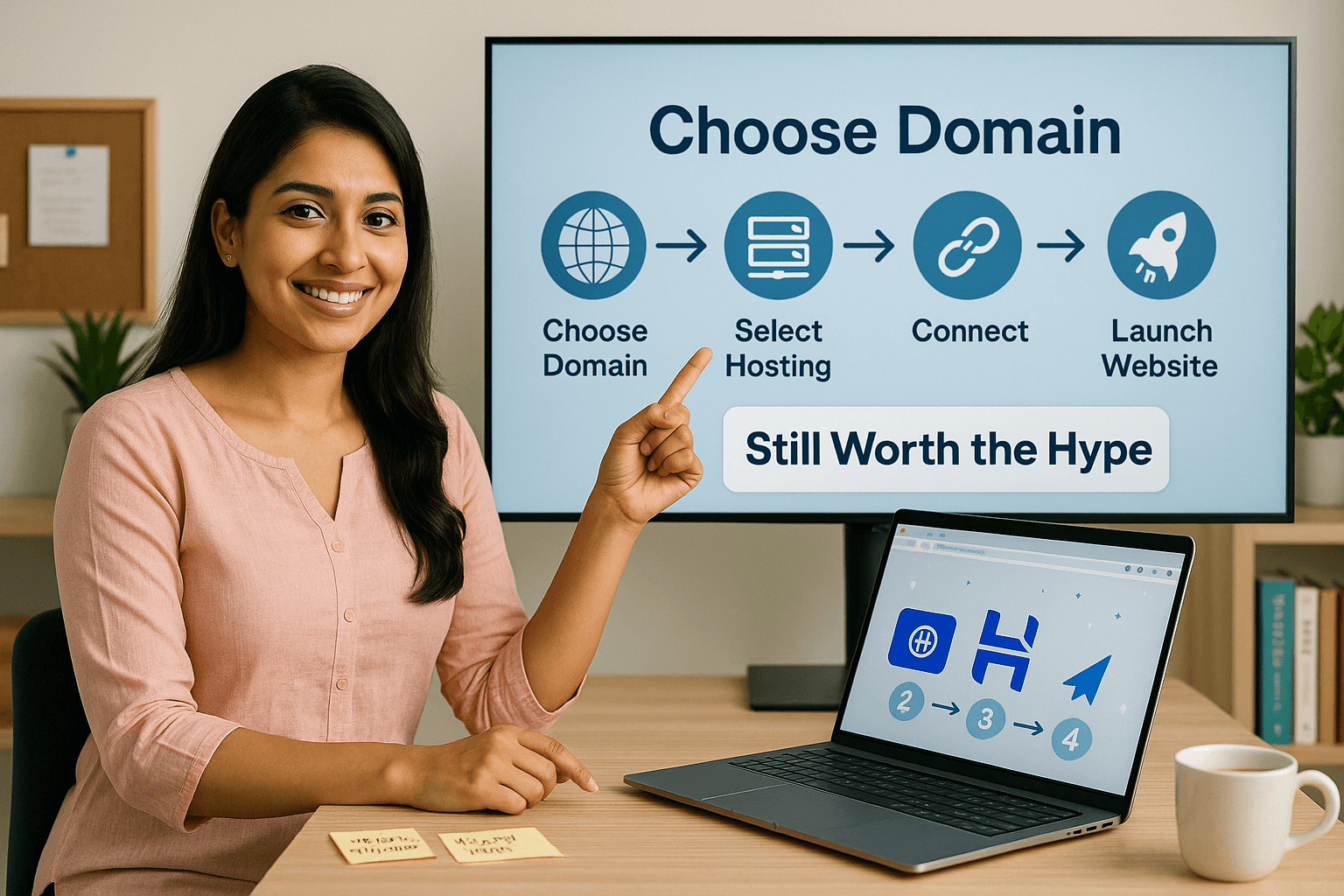Ready to launch your website but don’t know where to start? The process of getting a website online involves a few key components: a domain name (your website’s address) and web hosting (the space where your website’s files live). It might sound technical, but it’s quite manageable with the right guidance. In this beginner-friendly guide, we’ll walk you through every step of setting up your first website — from choosing a hosting plan and domain name, to installing WordPress and going live. No technical skills required!
Registering Your Domain Name
Your domain name is your website’s unique address on the internet (e.g., yourwebsite.com). It’s your brand identity online, so choose wisely!
Step 1: Brainstorm and Research Your Domain Name
- Keep it short and memorable: Easier for people to remember and type.
- Make it brand-relevant: Ideally, it should match your business or personal brand name.
- Avoid numbers and hyphens: They can make it harder to communicate verbally.
- Consider your niche: If your site is about pet photography, “petphotographypro.com” is more descriptive than a generic name.
- Check for availability: Your chosen name must be unique. Many domain registrars and hosting providers have a search tool to check if a domain is available.
Pro Tip: Brainstorm at least 3-5 alternative names in case your first choice is taken.
Step 2: Choose a Domain Registrar
A domain registrar is a company authorized to register domain names. You can register your domain directly with a registrar or often get one for free for the first year when you purchase web hosting.
- Popular Registrars: Namecheap, GoDaddy, Google Domains, etc.
- Check for pricing: Compare initial registration fees and, more importantly, renewal fees.
- Look for privacy protection: This service keeps your personal contact information out of the public WHOIS database. Many registrars offer it for free or a small fee.
Step 3: Purchase and Register Your Domain
- Once you’ve found an available domain name you like, add it to your cart.
- Choose the registration period (usually 1-10 years). Opting for a longer period can sometimes lock in a lower annual rate.
- Complete the purchase by providing your contact and payment information.
- You’ll receive an email to verify your ownership; make sure to click the verification link.
Choosing a Hosting Plan
Your web hosting is where your website’s files are stored. Selecting the right type of hosting is crucial for performance, security, and scalability.
Step 1: Assess Your Website’s Needs
Refer back to our “How to Choose the Right Web Hosting” guide if you haven’t already, and ask yourself:
- What type of website will it be? (Personal blog, small business, e-commerce store, portfolio?)
- How much traffic do you expect? (Just starting, growing, high-traffic?)
- What’s your budget? (Remember initial vs. renewal prices!)
- What’s your technical skill level? (Beginner, intermediate, advanced?)
Step 2: Select a Hosting Type
For most beginners, one of these options will be suitable:
- Shared Hosting: Most affordable, ideal for new websites, blogs, and small businesses with low to moderate traffic. You share server resources with other websites.
- Managed WordPress Hosting: Optimized shared hosting specifically for WordPress. Offers better performance and features for WordPress sites without requiring technical expertise.
- Website Builder Hosting: If you plan to use an integrated drag-and-drop website builder (like those offered by Wix, Squarespace, or some hosting providers), the hosting is typically bundled with the builder.
Step 3: Choose a Reputable Hosting Provider and Plan
Look for providers that offer:
- Reliable Uptime: 99.9% guarantee or higher.
- Good Speed & Performance: Look for SSD/NVMe storage, caching, CDN integration.
- Free SSL Certificate: Non-negotiable for security and SEO.
- 24/7 Customer Support: Via live chat or phone is ideal.
- Easy-to-use Control Panel: cPanel, hPanel (Hostinger), or custom dashboards.
- Automated Backups: Essential for data recovery.
- Scalability: Options to easily upgrade as your site grows.
Recommendation: Many beginners start with a shared hosting plan from providers like Hostinger, Bluehost, or SiteGround, as they offer a good balance of features, performance, and affordability.
- Purchase your plan: Select the term length. Longer terms usually come with bigger discounts.
- During checkout, you’ll typically be prompted to register a new domain (if you don’t have one) or use an existing one.
Connecting Domain & Hosting
If you bought your domain and hosting from the same provider, they are usually connected automatically. If not, you’ll need to link them, which involves updating “nameservers.”
Step 1: Find Your Hosting Nameservers
- Log in to your hosting account’s control panel.
- Look for a section like “DNS,” “Domains,” or “Account Details.”
- You’ll typically find two nameservers (e.g.,
ns1.yourhost.comandns2.yourhost.com). Note these down.
Step 2: Update Nameservers at Your Domain Registrar
- Log in to the account where you registered your domain name (e.g., GoDaddy, Namecheap).
- Navigate to your domain management section.
- Look for “Nameservers,” “DNS,” or “Manage DNS.”
- Change the default nameservers to the ones provided by your hosting company.
- Save the changes.
Propagation: It can take 24-48 hours for these changes to “propagate” across the internet (meaning all servers worldwide recognize the new connection). During this time, your website might not be visible, or you might see an old version.
Installing a CMS (WordPress)
Most websites today are built using a Content Management System (CMS). A CMS allows you to create, manage, and modify content on your website without needing to write code. WordPress is by far the most popular CMS, powering over 40% of all websites.
Step 1: Access Your Hosting Control Panel
- Log in to your web hosting account.
- Locate your control panel. This might be cPanel, Hostinger’s hPanel, or a custom dashboard.
Step 2: Use the One-Click Installer
Almost all reputable hosting providers offer a “one-click installer” for popular CMSs like WordPress (often named Softaculous, Installatron, or simply “WordPress Installer”).
- Find the “Website,” “WordPress,” or “Auto Installer” section in your control panel.
- Select WordPress from the list of applications.
- Follow the prompts:
- Choose the domain you want to install WordPress on.
- Create an administrator username and a strong password for your WordPress dashboard.
- Enter your site title (you can change this later).
- Click “Install.” The process usually takes just a few minutes.
Step 3: Access Your WordPress Dashboard
- Once installed, your host will provide a link to your WordPress administrative dashboard (usually
yourdomain.com/wp-admin). - Log in with the username and password you just created.
Congratulations! You now have WordPress installed. From here, you can choose a theme (your website’s design), add plugins (for extra functionality), and start creating content.
Launching Your Site
Once WordPress is installed and you’ve started building content, here’s what to do before making your site fully public:
Step 1: Basic WordPress Setup (if applicable)
- Choose a Theme: Select a design template for your site (Appearance > Themes).
- Install Essential Plugins:
- Security: Wordfence, Sucuri.
- SEO: Yoast SEO, Rank Math.
- Performance/Caching: LiteSpeed Cache (if your host supports it), WP Rocket.
- Contact Forms: WPForms, Contact Form 7.
- Create Key Pages: Home, About Us, Contact, Privacy Policy, Terms of Service.
- Add Your Content: Start writing blog posts, adding products, or building out your portfolio.
- Customize Settings:
- Permalinks: Set to “Post name” for SEO-friendly URLs (Settings > Permalinks).
- Site Title & Tagline: (Settings > General).
- Reading Settings: Choose your homepage (Settings > Reading).
Step 2: Pre-Launch Checklist
- Proofread All Content: Check for typos, grammar errors, and clarity.
- Test All Links and Forms: Ensure internal and external links work, and contact forms send emails correctly.
- Check Mobile Responsiveness: Your site should look good and function well on all devices (desktops, tablets, phones).
- Optimize Images: Compress images for faster loading without losing quality.
- Set Up Analytics: Integrate with Google Analytics to track visitor behavior.
- Remove “Coming Soon” Page: If you used one, disable it.
- Enable SSL: Ensure your site uses HTTPS (you’ll see a padlock in the browser bar). Your host often handles this automatically after installation.
Step 3: Go Live!
Once you’ve completed your pre-launch checks and are happy with your site, it’s ready for the world. If you had a “coming soon” page enabled by your host or a plugin, disable it. Your website is now live and accessible to everyone!
Tips for Beginners
- Start Simple: Don’t try to build the perfect website on day one. Get a basic version online, and then iterate and improve.
- Utilize Host Support: Don’t hesitate to reach out to your hosting provider’s customer support. They are there to help with technical issues.
- Learn Basic WordPress: There are tons of free tutorials (YouTube, WordPress.org Codex) to help you learn the basics of using WordPress.
- Regular Backups: Even if your host does them, consider an additional backup solution (plugin or manual) for peace of mind.
- Security First: Always use strong, unique passwords. Keep your WordPress core, themes, and plugins updated.
- Patience is Key: Setting up a website involves a learning curve. Don’t get discouraged by initial challenges.
- Consider SEO from Day One: Even basic SEO (like using a good SEO plugin, relevant keywords, and descriptive titles) can help your site get found.
By following these steps, you’ll be well on your way to successfully launching your first website in 2025. Good luck!